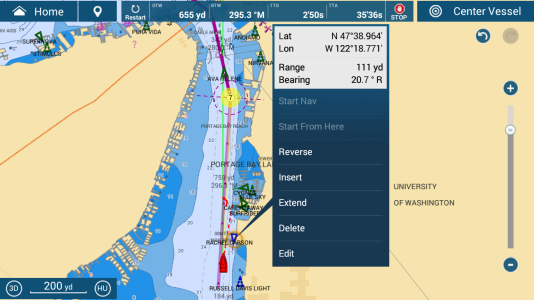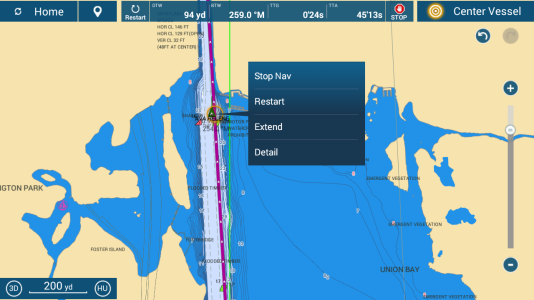I can't seem to select an AIS target for more info if it is close to my active route. The software seems to prioritize selecting the active route over the AIS target and includes the XTE boundaries, not just the route line (TZT19F running 2.01).
The only solution I've discovered so far is to stop navigating the current route, select the AIS target, then resume navigating the route. If there is an easier way, please let me know.
I've attached some screen shots showing that the pop-up is for the route, not the AIS target.
---rick
The only solution I've discovered so far is to stop navigating the current route, select the AIS target, then resume navigating the route. If there is an easier way, please let me know.
I've attached some screen shots showing that the pop-up is for the route, not the AIS target.
---rick